We’ve entered a brief lull in book activity. Catherine and I returned the first pass (1P) to Random House with our 372 edits/comments/corrections attached to the 304-page PDF.
The vast majority of those comments were about the placement of speech bubbles and narration on the page—nudge this down a little, the tail on this bubble should go to Justice Thurgood Marshall, place this bubble a little over the newspaper clipping so we are okay copyright-wise.
We’re now awaiting the arrival of 2P, which is our last chance to make changes before Dead Man Walking - A Graphic Adaptation of Sr. Helen Prejean’s Eyewitness Account (to give the book its official title) heads off for printing. We should have 2P in our hands next week.
I thought I’d take this relatively quiet time to write about how I write. More specifically, I’m donning my old technology journalist cap to take you on a tour of my digital writing environment.
5,910 files
My GDMW folder currently contains 55.8 gigabytes in 5,910 files in 475 sub-folders. I share one of those sub-folders with illustrator Catherine. It contains 799 files in 53 sub-folders.
Before I created any content, I set up major sub-folders titled Drafts, Collaboration, Submitted to Random House, Research, Reviewers, Publishing, Marketing, Copyright, and Word Counts.
The Drafts folder I sub-divided into Drafts from Catherine and Draft Scripts.
As the sub-folder count grew, I used a nifty little utility called Folder Marker to make it easy to spot the folders in which I was currently spending most of my time.
Folder Marker lets you change the icon used to represent the folder in Windows File Explorer. As you can see from the screenshots below, it works both within Explorer windows and in the jumplist displayed when you right click a program’s icon in the taskbar.
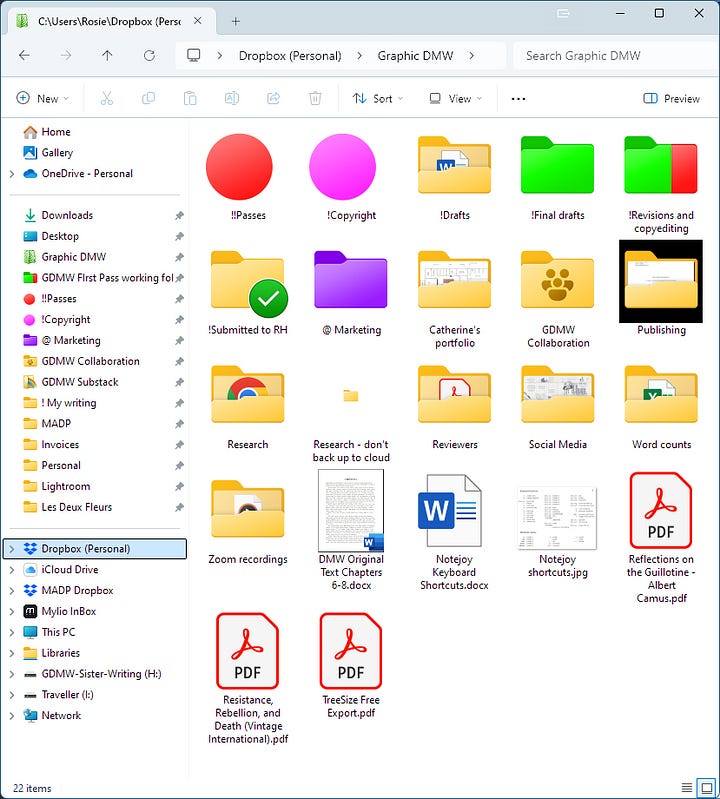
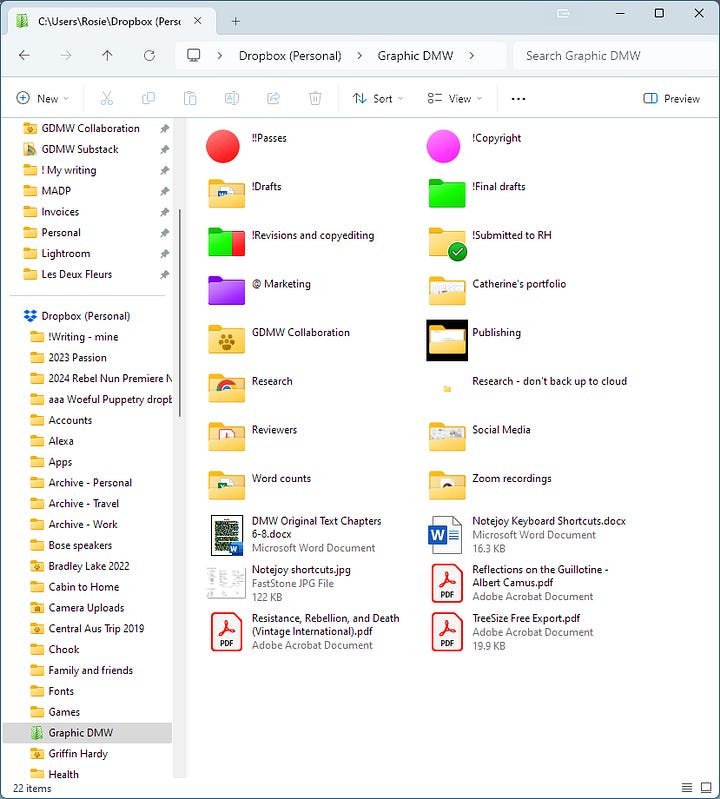
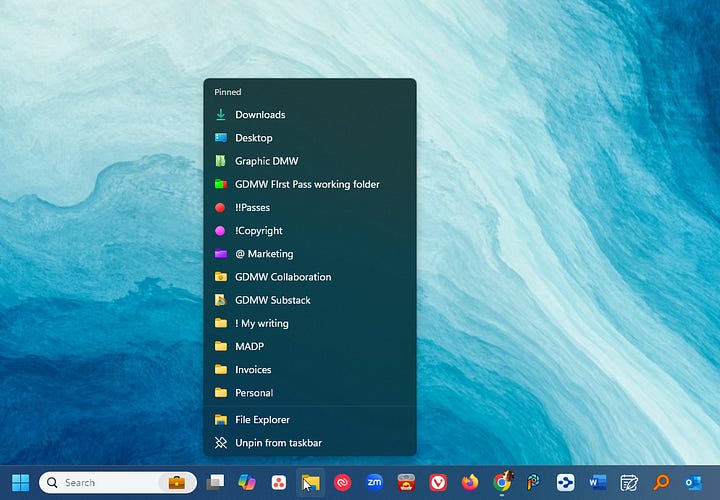
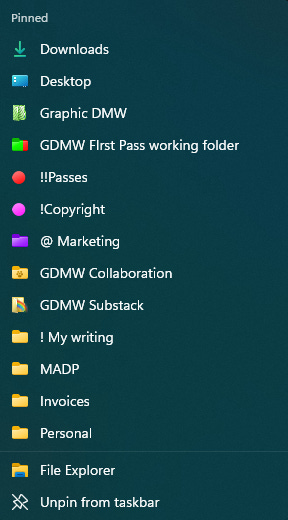
Versioning
Draft Scripts is where I spent most of the five-and-a-half years it took to write the book. It was divided into Chapters and each Chapter folder contained from two dozen to five dozen versions of the chapter.
No! Not different versions—that way madness lies!* I used incremental revisions.
So, in the Chapter 5 sub-folder, my very first draft is named:
GDMW Chapter Five 2019-12-15.
Each subsequent day that I worked on that chapter, the first thing I did was to copy the previous day’s file, change the filename on the copy to include the current date, and then work on that new file, leaving the previous day’s file untouched. So the next few drafts were named:
GDMW Chapter Five 2019-12-26
GDMW Chapter Five 2019-12-29
GDMW Chapter Five 2019-12-30
There are several advantages to using this naming scheme:
The content of the file is clearly identified, which is especially important when you’re collaborating with someone else.
It’s easy to tell which is the most recent version of the file.
The reverse date naming scheme (YYYY-MM-DD) ensures that when you sort the folder by name, the last file in the list is always the most recent version.
By keeping every single version of the file, I was able to go back and resurrect a section I had previously edited out, and compare the different ways I had approached writing a particular piece of dialogue or narration. It also meant that if I messed up my current day’s work in some way, all I lost was that day, not the months of earlier work.
My writing toolkit
My writing toolkit contained a bunch of other programs and services in addition to Folder Marker. The other bits and pieces were:
Microsoft Word. Word isn’t necessarily the best word processor in the world, but it’s the most widely used, especially in publishing. I’ve also used it since version 1.0, so I find it a very comfortable writing environment.
Notejoy. Catherine and I used Notejoy for sharing ideas, useful links, and snippets of research. Notejoy synchronizes everything across Windows, the Web, iOS, Android and Macs, and has a boatload of features that make it powerful and a pleasure to use.
Notezilla. Notezilla is a virtual Post-It Notes app. Because you can paste notes directly onto your Windows desktop, it acts as an immediate scratchpad for ideas or bits of text. The notes sync between desktop and phone, too. It’s my most-used Windows utility of all time.
Just Press Record. Ideas don’t always come when I’m sitting in front of a computer. On my phone, I use Just Press Record to record moments of blinding inspiration. I have it set up as a widget on my iPhone’s lock screen and also on my Apple Watch face, so all I need is a single tap to start recording. There are a bunch of similar apps; what draws me to Just Press Record is the single-tap recording and the ease of sharing both recordings and transcripts.
Adobe Acrobat DC. PDFs are the most commonly used file format across the Internet. Catherine converted her drafts to PDF before sending them to me, and all our final corrections for Random House were on a PDF.
Dropbox. To work in the cloud or not to work in the cloud? An important question. Because I knew that I’d be working on the book at home in New Orleans, on the road while doing my day job, and in Australia on my return trips, it made sense to have my drafts and research readily available from any location and on any device.
I’m usually not a fan of working directly in the cloud because it means you’re dependent on reliable Internet, and you’re dependent on your cloud provider for protecting the security of your files. I tend to use Dropbox primarily for backups and when I’m collaborating with others, but for a long-term, large scale project like GDMW it didn’t make sense to have all my originals sitting on my desktop.
Because I opted to work in the cloud, I needed to be particularly rigorous about backups, so each day I backed up my Dropbox files to a drive on my computer, and each week I backed them up to an external USB drive as well. I also have a Synology DiskStation, which contains four hard drives and sits there chugging away automatically backing up everything on my computer.
WeTransfer. The drafts of my chapter scripts were usually under 100 kilobytes in size, but the illustrated versions that Catherine sent to me were often 50-100 megabytes, well over the size that makes email spit the dummy. So we used WeTransfer to exchange files.
WeTransfer is free for files up to two gigabytes in size. You just drag and drop the file onto their website (or use a file chooser on mobile), type in the recipient’s email and press Send. The recipient receives an email with a download link.
*About that descent into madness
When I first started working with Sister Helen Prejean, it was when she was trying to finish the manuscript of The Death of Innocents. She was writing the final chapter at the same time as juggling revisions of the earlier chapters, and it had become unmanageable. A schmozzle, really.
When I first looked at her Windows desktop, I found it littered with multiple different versions of each chapter of the book. In some cases, there were as many as 13 different, incompatible versions of some chapters, named things such as Chapter 1, Chapter 1 copy, Complete Chapter 1, Chapter One Complete…you get the idea.
She would finish a chapter draft and send it off to a legal expert for review or footnoting. She’d send a different version of the same chapter to another expert for review. As you can imagine, there was no way to reconcile the reviewed chapters once they were returned, which resulted in yet another version of the chapter that would need its own review.
I offered to take charge of the editing and reviews and let Helen do what she does best—write.



Wow, Rosie! Your creative brain and technology brain work so beautifully together!
You are also very well organised- and I realise how much I don’t know about available tools, though fortunately at this stage, it probably doesn’t matter much.